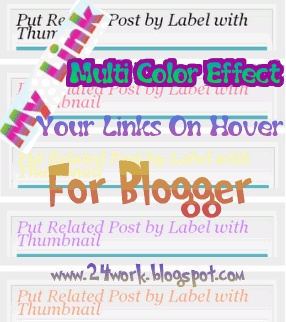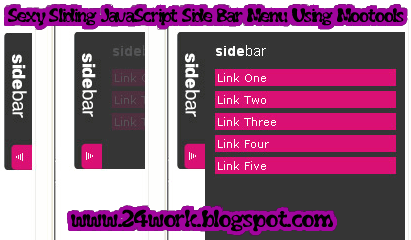The Anatomy of a QR Code: 7 Things to know about Quick Response Codes.
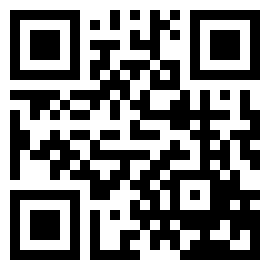
If you’re like many designers or marketers, you might be going about your day, minding your own business, when out of the blue a client or boss might ask, “Can we incorporate a QR Code into this?” “A what?” QR codes seem to be appearing everywhere—on real estate signs, at museums next to paintings, in magazine ads, on T-shirts. Marketers and advertisers have caught on to the unique marketing opportunities presented by QR Codes. And now in 2012, more and more people are asking about them. To avoid being blindsided by this, or worse, coming off as a Luddite when you express doubt or disdain about QR codes, below is a list of seven things every marketer should know regarding QR Codes, their pros and cons, and some best practices in how to incorporate them into your tool kit. (Full disclosure: This article, although intended to be a helpful resource for others, is really meant to provide me with a go-to resource I can direct people to when they ask me; “Do you know anything about these QR