common windows 8 error messages
Following are some of the most common Windows 8 error messages, notifications, and just plain confusing attempts at conversation. Find a message that matches what you’re experiencing and then read how to handle the situation as gracefully as Windows 8 will allow.
Would you like to install this device software?
Probable cause: A window similar to the one shown appears when you try to install or update a driver for one of your computer’s parts.
Solutions: If you’re sure the file is safe, click the Install button. But if this message appears unexpectedly, or you think it may not be safe, click the Don’t Install button.
Do you want to save changes?
Probable cause: You’re trying to close an application, sign out, or restart your computer before telling a program to save the work you’ve accomplished.
Solutions: Look in the window’s title bar for the program’s name. Then find that program on your desktop (or click its name on the taskbar to bring it to the forefront). Finally, save your work by choosing Save from the program’s File menu (or tab) or clicking the program’s Save icon. Don’t want to save the file? Then click Don’t Save to discard your work and move on.
How do you want to open this type of file?
Meaning: The dialog box appears when Windows doesn’t know which program created the file that you double-clicked.Probable cause: Windows programs add hidden secret codes, known as file extensions, onto the ends of filenames. When you double-click a Notepad file, for example, Windows spots the file’s secret, hidden file extension and uses Notepad to open the file. But if Windows doesn’t recognize the file’s secret code letters, this error message appears.
Solutions: If you know what program created the mysterious file, choose it from the list of programs offered in the message. (Click More Options to see other programs, but those programs will rarely be able to open the file.)
If Windows doesn’t offer any valid suggestions, however, choose Look for an App in the Store. You may need to download or buy an app from Start screen’s Store app.
Malware detected: Windows Defender is taking action
This particular notification looks identical on both the desktop and the Start screen; it always appears in the screen’s top-right corner.
Probable cause: A dangerous file — malware — probably arrived through e-mail, a flash drive, a networked computer, or a website. Windows is removing the file so it can’t do any harm.
Solutions: You needn’t do anything. Windows Defender has already caught and removed the evildoer.
Add your Microsoft account
Probable cause: You may have tried to use the Mail, People, Calendar or Messenger app, which all require a Microsoft account. You also need one to download an app from the Microsoft Store.
Solutions: Sign up for a free Microsoft account.
You don’t currently have permission to access this folder
Probable cause: The file or folder belongs to somebody with a different user account.
Solutions: If you hold an Administrator account, you can open files and folders from other people’s user accounts by clicking Continue. If you don’t have an Administrator account, however, you’re locked out.
If an account holder wants to let others see inside the file or folder, he or she should copy or move the item into the Public folder.
Read More here
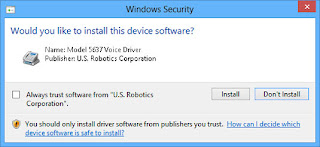






Comments
Post a Comment